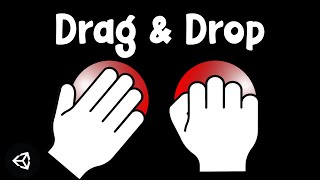View by Component
Physics , Physics 2D , Audio , UI , Tilemap , Cinemachine , Timeline , Network , Animation , Animator , Sprites , Scripting , Tips , Colliders , 2D Colliders , Rigidbody , Rigidbody 2D , Interaction , Editor , Game Mechanics , In-App Purchase , Material , General , Prefab , ProGrids , Light , Rendering , Ads , Scriptable Objects , Events , Level Design , Making Of , Assets , Procedural , ProBuilder , Particles , Machine Learning , News & Announcements , Conference , Enemy & NPC , PlayerPrefs , Post Processing , Interview , Shader , VFX , TextMeshPro , InputSystem , XR
Set up Visual Studio Code with UNITY, MAC, and INTELLISENSE WORKING 2023
Uploaded by samyamShare: Twitter Facebook
In this video I'll show you how to quickly set up Visual Studio Code (VSCode) with Unity, MAC, and Intellisense working properly 2023.
? Relevant Video Links ?
►Visual Studio Code
https://code.visualstudio.com/
►Visual Studio Code and Unity Instructions
https://code.visualstudio.com/docs/other/unity
►.NET Core SDK
https://dotnet.microsoft.com/download
►Mono Stable Channel
https://www.mono-project.com/download/stable/#download-mac
►Extensions
➡C# (Required)
https://marketplace.visualstudio.com/items?itemName=ms-dotnettools.csharp
➡Debugger for Unity (Optional -- Recommended)
https://marketplace.visualstudio.com/items?itemName=Unity.unity-debug
➡Unity Tools (Optional -- Recommended)
https://marketplace.visualstudio.com/items?itemName=Tobiah.unity-tools
➡Unity Code Snippets (Optional)
https://marketplace.visualstudio.com/items?itemName=kleber-swf.unity-code-snippets
➡C# XML Documentation (Optional)
https://marketplace.visualstudio.com/items?itemName=k--kato.docomment
➡Halcyon Theme (Optional)
https://marketplace.visualstudio.com/items?itemName=brittanychiang.halcyon-vscode
1. Install Visual Studio Code for Mac and go through the installation process
2. Close out of Unity and Visual Studio Code
3. Install Mono Stable Channel for and .NET SDK for Visual Studio Code
4. I recommend restarting after installing these
5. Open Unity, install the VS Code package if not installed, set External Tools to Visual Studio Code, Click Regenerate Project Files
6. Edit -- Open C# Assets (if you ever have a problem with VS Code not recognizing your code, close out of VS Code and Open it with this button)
7. Download C#, Unity Tools, Unity Debugger, Unity Code Snippets, Unity Snippets, C# XML Documentation, using Halcyon Theme
8. Settings: -Omnisharp: Use Modern Net Turn Off. Set Omnisharp Mono Path (/Library/Frameworks/Mono.framework/Versions/Current”, Disable Telemetry (collect analytics on you), Turn off CodeLens, inlay hints parameters c#,
9. Close VS Code, word wrap to word wrap column (search wrap), wrapping indent (indent)
10. Edit -- Open C# Assets
11. Make sure Intellisense is working, fire in bottom right, opens up terminal and tells you if there are any errors, choose correct solution
12. Go to Debug Tab, Create Launch.json Unity Debugger, Place Breakpoint, Press Play, Go to Unity and Enable Debugging Session, Press Play in Unity, then you can step through the code and see details
Things to do if Intellisense is not working:
*Uninstall and Reinstall VS Code, Mono, and .NET Packages
*Assets/Open C# Project
*Edit/Preferences/External Tools/Regenerate CSPROJ files
*Check Omnisharp Logs
? Support Me ?
Patreon: https://www.patreon.com/samyg
Donate: https://ko-fi.com/samyam
►⏱️ Timestamps ⏱️
0:00 Download VS Code
0:18 Download Mono Stable Channel
0:30 Download .NET SDK
0:51 Set Up VS Code Editor in Unity
1:56 Install Extensions
3:14 Set Up VS Code Settings
5:16 Check Omnisharp
6:02 Outro
??THANK YOU TO ALL MY PATRONS ??
❯❯❯ My Links ❮❮❮
? Patreon ?
https://www.patreon.com/samyg
? Discord Server ?
https://discord.gg/SwCKB3Q
? Twitter ?
https://twitter.com/samyam_youtube
? Facebook ?
https://www.facebook.com/samyam.youtube/
? Like and Subscribe! ?
?️ Computer Setup ?️
*As an Amazon Associate I earn from qualifying purchases.
https://www.amazon.com/shop/samyam
Disclosure: This post may contain affiliate links, which means we may receive a commission if you click a link and purchase something that we have recommended. While clicking these links won't cost you any money, they will help me fund my development projects while recommending great assets!
#madewithunity #gamedev #unity
? Relevant Video Links ?
►Visual Studio Code
https://code.visualstudio.com/
►Visual Studio Code and Unity Instructions
https://code.visualstudio.com/docs/other/unity
►.NET Core SDK
https://dotnet.microsoft.com/download
►Mono Stable Channel
https://www.mono-project.com/download/stable/#download-mac
►Extensions
➡C# (Required)
https://marketplace.visualstudio.com/items?itemName=ms-dotnettools.csharp
➡Debugger for Unity (Optional -- Recommended)
https://marketplace.visualstudio.com/items?itemName=Unity.unity-debug
➡Unity Tools (Optional -- Recommended)
https://marketplace.visualstudio.com/items?itemName=Tobiah.unity-tools
➡Unity Code Snippets (Optional)
https://marketplace.visualstudio.com/items?itemName=kleber-swf.unity-code-snippets
➡C# XML Documentation (Optional)
https://marketplace.visualstudio.com/items?itemName=k--kato.docomment
➡Halcyon Theme (Optional)
https://marketplace.visualstudio.com/items?itemName=brittanychiang.halcyon-vscode
1. Install Visual Studio Code for Mac and go through the installation process
2. Close out of Unity and Visual Studio Code
3. Install Mono Stable Channel for and .NET SDK for Visual Studio Code
4. I recommend restarting after installing these
5. Open Unity, install the VS Code package if not installed, set External Tools to Visual Studio Code, Click Regenerate Project Files
6. Edit -- Open C# Assets (if you ever have a problem with VS Code not recognizing your code, close out of VS Code and Open it with this button)
7. Download C#, Unity Tools, Unity Debugger, Unity Code Snippets, Unity Snippets, C# XML Documentation, using Halcyon Theme
8. Settings: -Omnisharp: Use Modern Net Turn Off. Set Omnisharp Mono Path (/Library/Frameworks/Mono.framework/Versions/Current”, Disable Telemetry (collect analytics on you), Turn off CodeLens, inlay hints parameters c#,
9. Close VS Code, word wrap to word wrap column (search wrap), wrapping indent (indent)
10. Edit -- Open C# Assets
11. Make sure Intellisense is working, fire in bottom right, opens up terminal and tells you if there are any errors, choose correct solution
12. Go to Debug Tab, Create Launch.json Unity Debugger, Place Breakpoint, Press Play, Go to Unity and Enable Debugging Session, Press Play in Unity, then you can step through the code and see details
Things to do if Intellisense is not working:
*Uninstall and Reinstall VS Code, Mono, and .NET Packages
*Assets/Open C# Project
*Edit/Preferences/External Tools/Regenerate CSPROJ files
*Check Omnisharp Logs
? Support Me ?
Patreon: https://www.patreon.com/samyg
Donate: https://ko-fi.com/samyam
►⏱️ Timestamps ⏱️
0:00 Download VS Code
0:18 Download Mono Stable Channel
0:30 Download .NET SDK
0:51 Set Up VS Code Editor in Unity
1:56 Install Extensions
3:14 Set Up VS Code Settings
5:16 Check Omnisharp
6:02 Outro
??THANK YOU TO ALL MY PATRONS ??
❯❯❯ My Links ❮❮❮
? Patreon ?
https://www.patreon.com/samyg
? Discord Server ?
https://discord.gg/SwCKB3Q
? Twitter ?
https://twitter.com/samyam_youtube
? Facebook ?
https://www.facebook.com/samyam.youtube/
? Like and Subscribe! ?
?️ Computer Setup ?️
*As an Amazon Associate I earn from qualifying purchases.
https://www.amazon.com/shop/samyam
Disclosure: This post may contain affiliate links, which means we may receive a commission if you click a link and purchase something that we have recommended. While clicking these links won't cost you any money, they will help me fund my development projects while recommending great assets!
#madewithunity #gamedev #unity